Images
We've reached an exciting step in your Python journey — images!

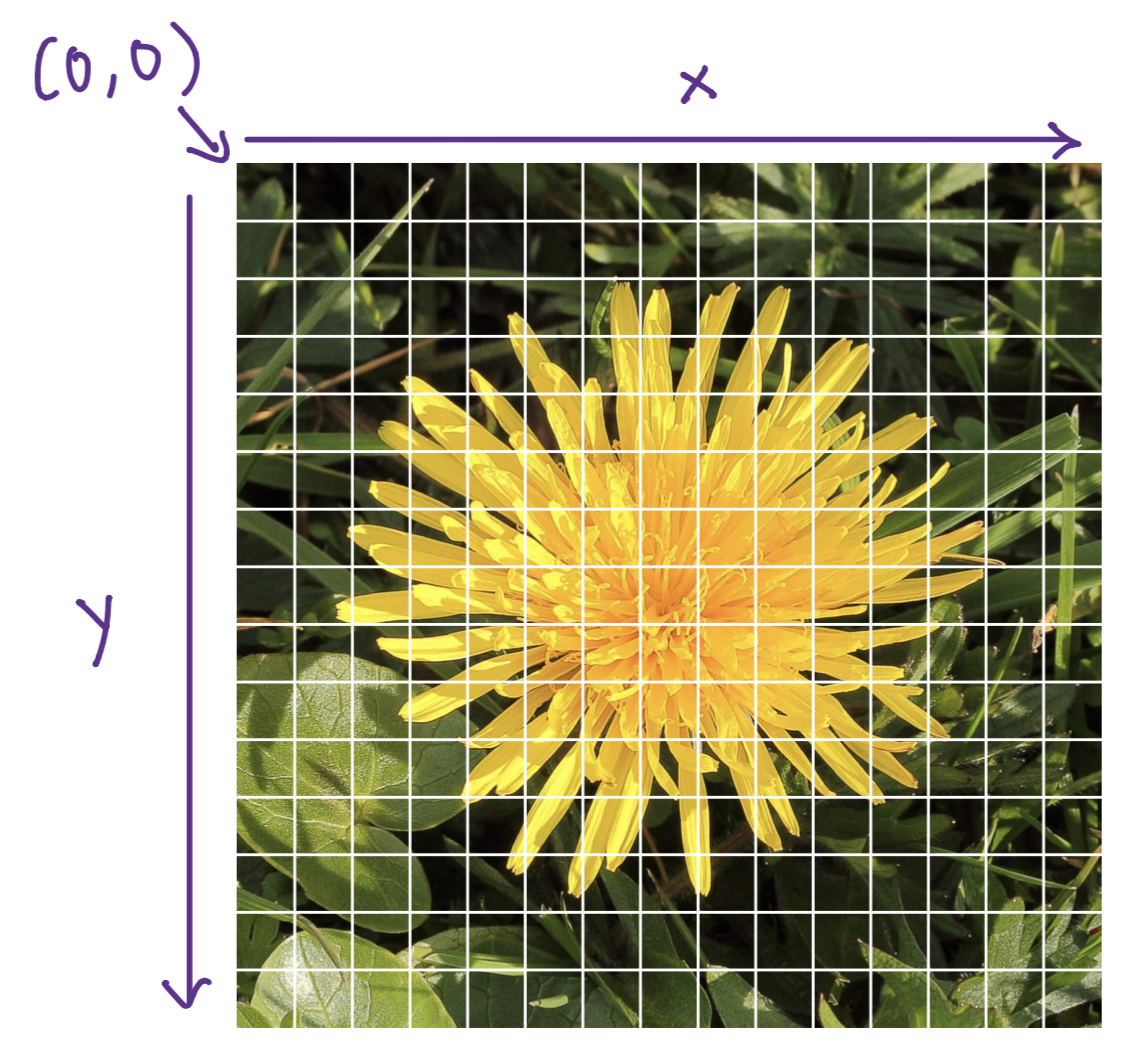
Syntax Reference
| Action | Syntax |
|---|---|
import simpleimage library |
from simpleimage import SimpleImage |
| Read an image from a filename | image = SimpleImage(filename) |
| Loop over pixels in an image |
for pixel in image:
# Use pixel in here
|
| Access data inside an element |
Color properties: pixel.red, pixel.green, pixel.blue
Location properties: pixel.x, pixel.y
|
| Displaying the image |
image.show()
|
| Accessing Image Size |
image.width, image.height
|
| Create a blank image with specified dimensions |
image = SimpleImage.blank(width, height)
|
| Accessing pixel from coordinates |
pixel = image.get_pixel(x, y)
|
| Set a pixel with coordinates |
image.set_pixel(x, y, pixel)
|
| Resize an image to be the same size as another image |
image.make_as_big_as(target_image)
|
| Nested Loop over pixels in an image |
for x in range(image.width):
for y in range(image.height):
pixel = image.get_pixel(x, y)
# Use pixel in here
|
What is an image?
An image is made of square pixels.
Each pixel has single color encoded as 3 RGB values, where R = red, G = green, and B = blue. Each value represents brightness for that color (red, green, or blue). You can set RGB values to make any color!
For example, here's a close-up of the pixels that make up a scene from the Pixar movie Monsters Inc. and the pixels that make up a picture of a dog:
Each pixel has x and y coordinates in the image. The origin (0,0) is at the upper-left corner. y increases going down, x increases going right
SimpleImage Library
In folders for assignment or lecture on images, there is a file simpleimage.py . This is the SimpleImage library, and you will use this library to work with images.
To use the SimpleImage library in your code, include at the top of your program file:
from simpleimage import SimpleImage
This is importing the SimpleImage module, so that it is accessible in the code you write. This is similar to when you used import random to use the random number generator library
Each SimpleImage object is made up of Pixel objects
Functions in SimpleImage Library
You can create a SimpleImage object by reading an image from file (jpg, png, gif, etc.) and storing it in a variable
my_image = SimpleImage(filename)
To show the image on your computer:
my_image.show()
Accessing Pixels in an Image
We can use a new kind of loop called a "for-each" loop. Here's what it looks like:
for item in collection:
# Do something with item
Here's how to use a for-each loop with an image:
image = SimpleImage("flower.jpg")
for pixel in image:
# The code here gets repeated once for each pixel in image
Properties of Images and Pixels
Each SimpleImage image has properties you can access. For example, this is how you can access the width and height of an image:
image.width, image.height
Each pixel in an image also has properties:
You can get the x and y coordinates of a pixel in an image:
pixel.x, pixel.y
You can also get the RGB values of a pixel, which are integers between 0 and 255. Higher R, G, B values means that there is more of that color present in the pixel.
pixel,red, pixel.green, pixel.blue
Now, let's look at some examples.
This function, darker, returns a darker version of an image.
def darker(filename):
"""
Reads image from file specified by filename.
Makes image darker by halving red, green, blue values
Returns the darker version of image.
"""
img = SimpleImage(filename)
for px in image:
px.red = px.red // 2
px.green = px.green // 2
px.blue = px.blue // 2
return img
This function, red_channel, returns a red-shaded version of an image.
def red_channel(filename):
"""
Reads image from file specified by filename.
Changes the image as follows:
For every pixel, set green and blue values to 0,
yielding the red channel.
Return the changed image.
"""
img = SimpleImage(filename)
for px in image:
px.red = pix.red // 2
px.green = 0
px.blue = 0
return img
Let's take these functions for a spin!
def main():
"""
Run your desired image manipulation functions here.
You should store the return value (image) and then
call .show() to visualize the output of your program.
"""
# The name of the image file is called flower.png and it is in the
# images folder, so to access the file we do: 'images/flower.png'
original_flower = SimpleImage('images/flower.png')
original_flower.show() # displays the original image
dark_flower = darker('images/flower.png')
dark_flower.show()
red_flower = red_channel('images/flower.png')
red_flower.show()
Here are our resulting images. Our original image is on the left, our darkened image is in the middle, and our red-shaded image is on the left.
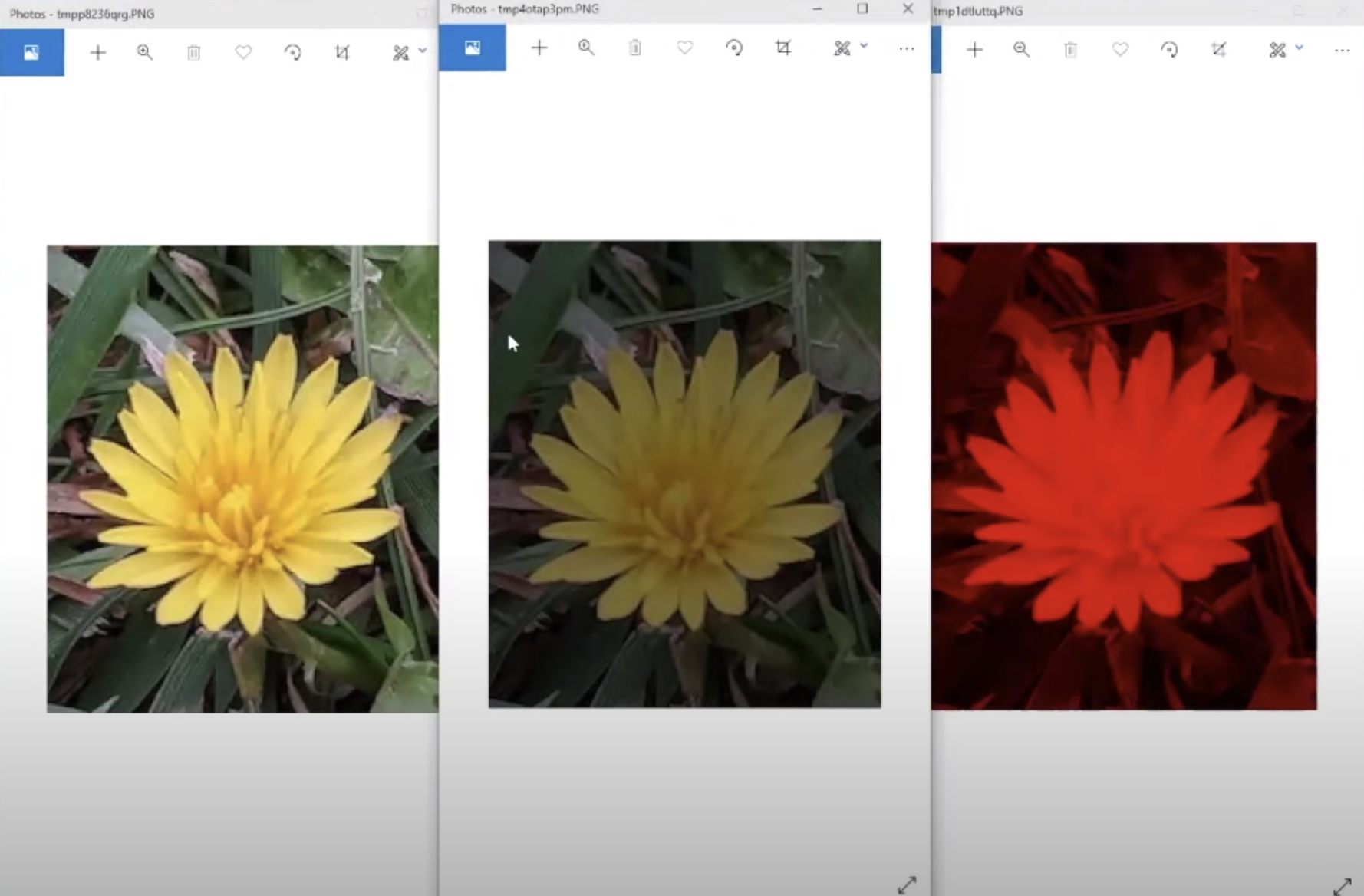
Nested For vs For Each Pixel
What's the difference?
For-each loop
def darker(filename):
img = SimpleImage(filename)
for px in image:
px.red = pix.red // 2
px.green = pix.green // 2
px.blue = pix.blue // 2
return img
Nested For-loop
def darker(filename):
img = SimpleImage(filename)
for y in range(img.height):
for x in range(img.width):
px.red = pix.red // 2
px.green = pix.green // 2
px.blue = pix.blue // 2
return img
Nothing! Both functions above do the exact same thing: make an image darker. We only want to use nested for loops if we care about x and y .
Mirroring an Image
For this program, we are given an image, and we want to return an image that includes the original image and its mirror reflection, like this:
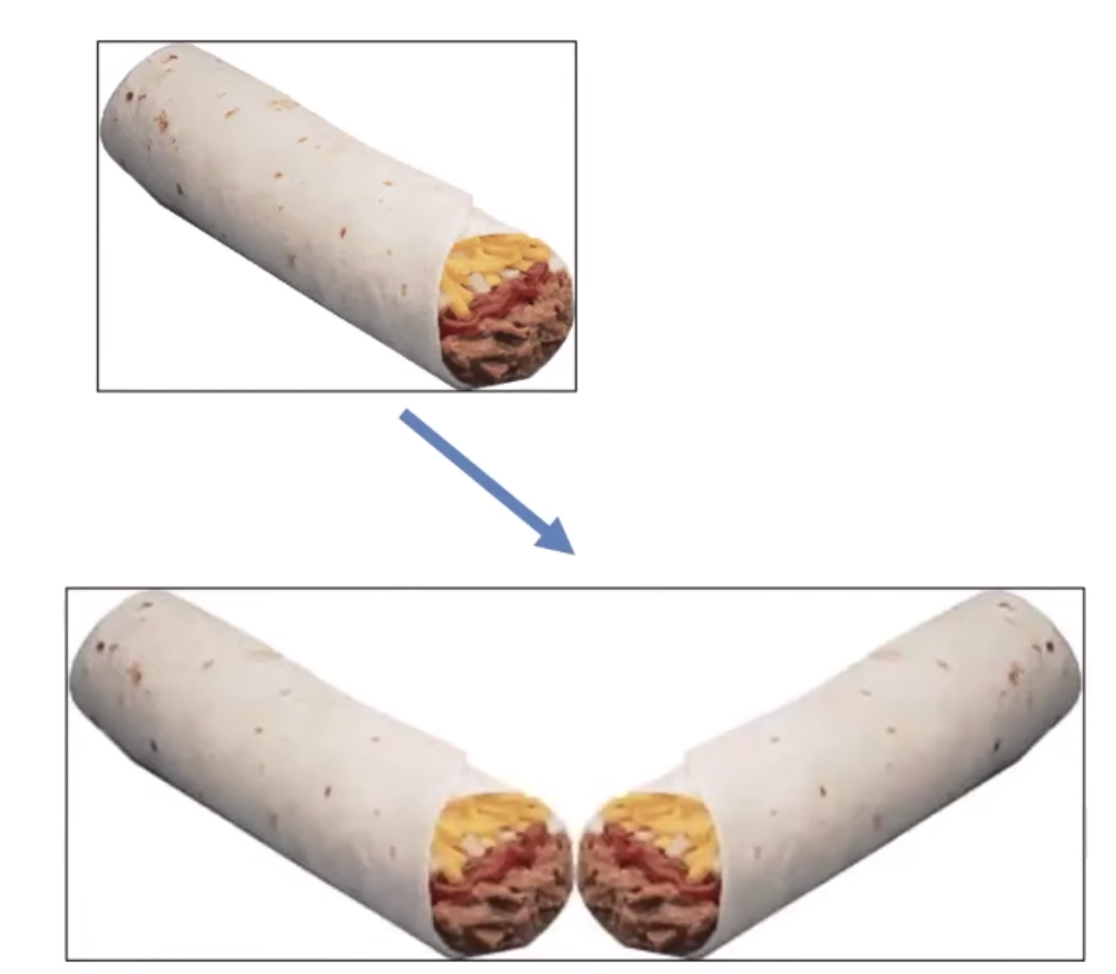
How can we write a program that gives us the mirror image? We will need access to the x and y values of the pixels in the original image. In our output image, we want to set the corresponding x and y coordinates of the original image and the mirror image to be the same color.
We can use a nested for-loop to do this!
Here's how:
def mirror_image(filename):
"""
Reads image from file specified by filename.
Returns a new image that includes the original image
and its mirror reflection.
"""
image = SimpleImage(filename)
width = image.width
height = image.height
# Create new image to contain mirror reflection
mirror = SimpleImage.blank(width * 2, height)
for y in range(height):
for x in range(width):
pixel = image.get_pixel(x,y)
mirror.set_pixel(x, y, pixel)
mirror.set_pixel((width * 2) - (x+1), y, pixel)
return mirror